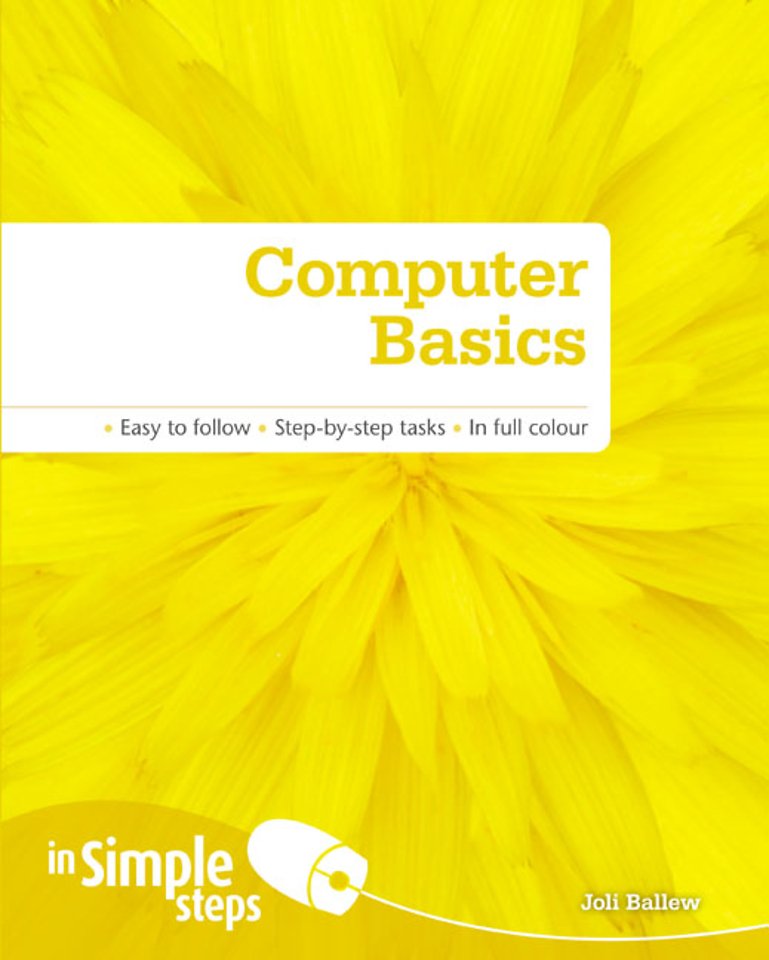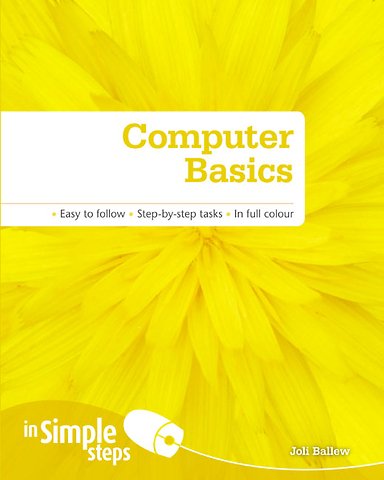Computer Basics In Simple Steps
Paperback Engels 2009 9780273723479Samenvatting
Use your computer with confidence
Discover everything you want to know about using your computer in this easy-to-use guide; from the most essential tasks that you’ll want to perform, to solving the most common problems you’ll encounter.
This practical book will have you achieving immediate results using:
a friendly, visual approach simple language practical, task-based examples large, full-colour screenshots
Get the most out of your computer with practical tips on every page:
· ALERT! – Solutions to common problems
· HOT TIP – Time-saving shortcuts
· SEE ALSO… – Related tasks and information
· DID YOU KNOW? – Additional features to explore
· WHAT DOES THIS MEAN? – Jargon explained in plain English
Specificaties
Lezersrecensies
Inhoudsopgave
Rubrieken
- advisering
- algemeen management
- coaching en trainen
- communicatie en media
- economie
- financieel management
- inkoop en logistiek
- internet en social media
- it-management / ict
- juridisch
- leiderschap
- marketing
- mens en maatschappij
- non-profit
- ondernemen
- organisatiekunde
- personal finance
- personeelsmanagement
- persoonlijke effectiviteit
- projectmanagement
- psychologie
- reclame en verkoop
- strategisch management
- verandermanagement
- werk en loopbaan